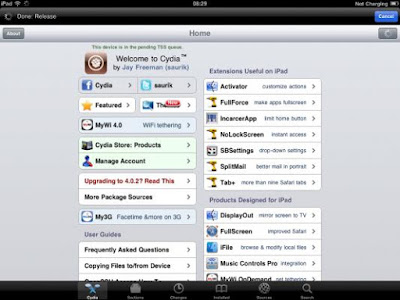1: PLUG
YOUR IPOD INTO YOUR COMPUTER!!!
2: HOLD THE "HOLD" AND THE "MENU" BUTTON UNTIL THE TOUCH'S SCREEN GOES BLACK AND SHOWS THE APPLE LOGO AGAIN THEN RELEASE THE BUTTONS!!!
3: WAIT ABOUT 5-15 MINUTES!!!
4: YOUR COMPUTER WILL MAKE A "CHIME" SOUND AND THEN THE IPOD WILL SHOW THE LOCKED SCREEN WITH THE BATTERY LOGO...
This works every time for me when my ipod crashes, the screen is stuck on the apple logo or if the screen goes white...
2: HOLD THE "HOLD" AND THE "MENU" BUTTON UNTIL THE TOUCH'S SCREEN GOES BLACK AND SHOWS THE APPLE LOGO AGAIN THEN RELEASE THE BUTTONS!!!
3: WAIT ABOUT 5-15 MINUTES!!!
4: YOUR COMPUTER WILL MAKE A "CHIME" SOUND AND THEN THE IPOD WILL SHOW THE LOCKED SCREEN WITH THE BATTERY LOGO...
This works every time for me when my ipod crashes, the screen is stuck on the apple logo or if the screen goes white...