How To Add User Accounts to Mac
9:43:00 PM
Uses: You might want
to have several people accessing the same Mac but not want to share the same
preferences such as: dock settings, applications, desktop background, Address
Book data, Mail settings, iTunes…
Go to System Preferences by clicking the Apple at the
top left of your Mac screen and then selecting “System Preferences"
Once you have System Preferences open, select Accounts
with the silhouette of two people as the representing image
(I’ve highlighted the correct selection in yellow in the below
screenshot).
Once inside Accounts settings, you will see the
plus and minus (+/-) options at the bottom left (again highlighted in
yellow).
Click the plus sign (+) to add a user account to your
Mac. Setup the account with New Account (type), Full Name, Account Name
and Password.



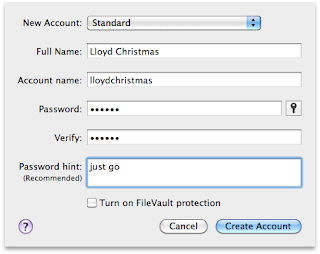



0 comments