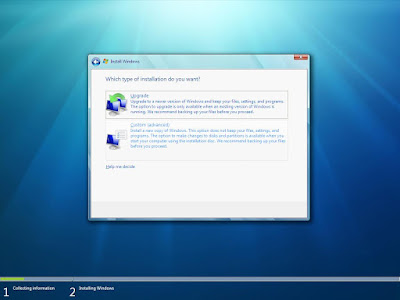The Microsoft Windows 7 is very easy to install,in the next few steps I will explain how to install a fresh new copy of windows 7.
First of all you must setup your dvd-rom to boot from it. In most cases if you insert your copy of windows 7 in to your dvd-rom and restart your computer or laptop,you'll automatically boot in to the Windows 7 Installation DVD. But in some cases if the Boot device order is changed in the BIOS it may boot in to your older OS or in case of a new pc in “Operating system not found.” instead of our DVD. In that case you'll need to change the BIOS settings to gt it done
Steps from here are pretty straight forward. Read the descriptions in each pages before clicking the Next button to avoid any "disasters".
You may choose your Language options by selecting the dropdowns 'Language to install', 'Time and Currency format' and 'Keyboard or input method' here. I decided to leave everything to 'US' but it would be better for selecting the correct settings here for non-english users.
Tick the 'I accept the license terms' checkbox and click 'Next' to proceed.
This screen provides two options, Upgrade and Custom (advanced). The upgrade option is for those who wish to upgrade an existing installation of older version of Windows to Windows 7. It is confirmed that Windows Vista can be upgraded to Windows 7 with out any issues, but Windows XP is still a problem. In case of a new installation on a pc without operating system or if you just want to get ridoff your old OS select the Custom (advanced) option.
In this window, you must indicate the partition where Windows 7 will be installed(Where do you want to install Windows?) Click the Drive options (advanced) for advanced partition management options like 'Delete', 'Format', 'New' and 'Extend'. To create a new partition click the New button. But if you have list of partitions in the previous screen, choose the one where you are planning to install windows 7 and clickFormat. Then click 'Next' to proceed.
Here you type your username nickname etc..
Now is time for the product key ( cd-key) type the key if you have one:))
Use recommended settings.
Setup - time, date and home country.
Select home,work,public ( HOME)
If you get to this part of the setup proces you are nearly DONE!!
Setup finishes instaling ...............
And...... your DONE....
This is how "hard" it is to install Microsoft Windows 7.